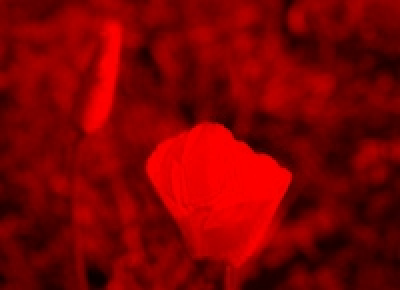
Today: image co-ordinates, range, nested range, make drawing to figure out co-ords, using a parameter.
The live image problems today are linked into the notes below, also available in the experimental server sections image-nested (nested loops) and image-shift (x,y coords shift around)
Section begins this week, builds on the image examples shown today.
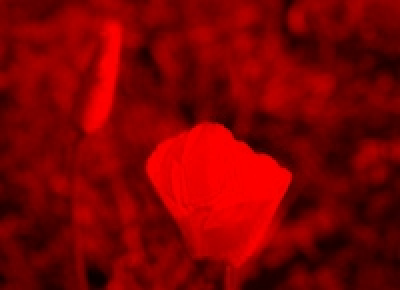
Last time, we had example for-loop code to compute the red-channel of an image.
Loop operation: the loop sets the variable "pixel" to point to a different pixel for each run of the lines in the loop.
For the programmer it's simple: I want to do XYZ to each pixel in this image. Place the code to do XYZ inside the loop, it runs once for each pixel in the image.
for pixel in image:
pixel.green = 0
pixel.blue = 0
> The image1 section has problems like this, using a for-loop to change every pixel in an image.
Today we'll build up a more sophisticated approach - loop over all the x, y coordinates of an image, using nested loops and the range() function.
Say we have an image that is 6 pixels wide by 4 pixels high. Here we can see the range of x and y coordinate numbers. The x numbers grow to the right, the y numbers grow going down - computer systems use this system all over, akin to numbering the lines of text going down a page.
Here is a diagram of an image of 6 pixels width and 4 pixels height. The origin (0, 0) is at the upper left. The x numbers grow to the right, unusually, the y numbers are 0 at the top and grow going down. Sorry this is a little strange, but it is a super common system within computers and you can get used to it. This system is akin to numbering the lines of text on a page from top to bottom.
The x and y numbers at 0 - "zero based indexing". This is an incredibly common scheme within computers, so you'll get used to it.
Here the width is 6, so the x numbers range: 0, 1, 2, 3, 4, 5
The height is 4 so the y numbers range: 0, 1, 2, 3
It's easy to think — well it's width 6 so the rightmost pixel is at x = 6. Nope! In zero based indexing, the last index is 1 less than the number of things — 6 pixels, last pixel is index 5, aka last pixel is at x = (width - 1)
More generally, if you have n things with zero-based indexing, the first is at 0 and the last is at n - 1.
Zero based indexing makes the math come out cleaner for some cases, which is why it is used in code. This is not deeply difficult, but it's an easy "off by one error" (OBO) to make. We'll talk about OBO more later. (SAT story about distractor answers that look right but are wrong. What is the rightmost x value if the width is 100?)
range(n) FunctionSee the Python Guide range
The Python range(n) function returns a series of numbers:
range(10) -> [0, 1, 2, 3, 4, 5, 6, 7, 8, 9] range(6) -> [0, 1, 2, 3, 4, 5] range(3) -> [0, 1, 2] # UBNIrange(n) -> [0, 1, 2 .... n-1]
for x in range(6):
print('in loop', x)
Combines for loop and range() - how does that work?
Here range(6) -> [0, 1, 2, 3, 4, 5]
For loop operation: set the variable (x in this case) to point to each value in collection. Run the loop body once for each value.
Result - given a collection of N elements, the for loop runs the loop body N times, once for each element. The for loop lets you run a bit of code once for each element in a collection.
The "interpreter" lets us type code Python interactively to see what it does. Very handy to try out ideas. The interpreter prompt is >>> and we type code there. Python evaluates what we type, prints the result.
The experimental server has an interpreter >>> for this as demo or exercise.
>>> 1 + 2 * 3 # We type, Python responds
7
>>>
>>> print('Hello') # print() demo
Hello
>>>
>>> for x in range(10):
print('in loop', x)
in loop 0
in loop 1
in loop 2
in loop 3
in loop 4
in loop 5
in loop 6
in loop 7
in loop 8
in loop 9
>>>
Observe: range(10) generates the numbers 0..9. The variable x points to each number from the collection, one number per run of loop body. The print() function prints out each one on a line, and we'll learn more about that later.
Demo: try a bigger number. Use the up-arrow (!!). "Sibling mode" - change the text to something like 'Too much Python?' and then use the number 1000.
image.width and image.heightOur Python image object has properties: image.width and image.height
Here image.width is 6 and image.height is 4
Use range(image.width) to generate the x values, and likewise for y:
range(image.width) -> [0, 1, 2, 3, 4, 5] range(image.height) -> [0, 1, 2, 3]
The range() function is set up to work with zero-based indexing. Here you feed it the width, and get back the x numbers.
Use for loops to loop over the numbers from range():
for x in range(image.width):
# x is 0, 1, 2, 3, 4, 5
...
for y in range(image.height):
# y is 0, 1, 2, 3
...
How to combine the two loops to generate all the x,y? Nested Loops - a classic structure.
Say we have an image width 6, height 4. Here are the nested loops to cover all its x,y. To go over an image, the "y" loop is first, and the "x" loop is nested inside it. With this structure, the loops go over the image from top to bottom.
for y in range(4): # outer
for x in range(6): # inner
# use x,y in here
Each run of a loop body is called an iteration. Here is the key rule:
Rule: For one iteration of outer, get all the iterations of inner.
The outer loop does one iteration (e,g, y = 0). Then inner goes through all the x values, x = 0, 1, 2, 3, 4, 5. Then outer does one iteration (y = 1), and inner goes through all the x values again.
y = 0 # outer, y = 0 x = 0, 1, 2, .. 5 # inner, x goes through all y = 1 # outer, y = next value x = 0, 1, 2, .. 5 # inner, x through all again y = 2 # outer, y = next value x = 0, 1, 2, .. 5 # inner, x through all again ...
e.g. y = 0, go through all the x's 0, 1, 2 .. 4, 5. Then for y = 1, go through all the x's again.
The print() function is standard Python and we'll use it more later. It takes one or more values separated by commas value in the parenthesis and prints them out as a line of text.
Run the nested loops in the experimental server (interpreter). You can see the key rule in action - one iteration of the outer loop selects one y number, and for that one y, the inner loop go through all the x numbers:
>>> for y in range(4):
for x in range(6):
print('x:', x, 'y:', y)
x: 0 y: 0
x: 1 y: 0
x: 2 y: 0
x: 3 y: 0
x: 4 y: 0
x: 5 y: 0
x: 0 y: 1
x: 1 y: 1
x: 2 y: 1
x: 3 y: 1
x: 4 y: 1
x: 5 y: 1
x: 0 y: 2
x: 1 y: 2
x: 2 y: 2
x: 3 y: 2
x: 4 y: 2
x: 5 y: 2
x: 0 y: 3
x: 1 y: 3
x: 2 y: 3
x: 3 y: 3
x: 4 y: 3
x: 5 y: 3
Why is y loop first? This way we go top to bottom — y=0, then y=1 and so on. This is the standard, traditional order for code to loop over an image, so we'll always do it this way (and if you encounter image code out in the world someday, it will tend to do it in this order too).
Here is a picture, showing the order the nested y/x loops go through all the pixels - all of the top y=0 row, then the next y=1 row, and so on. This the same order as reading English text from top to bottom.
for y in range(image.height):
for x in range(image.width):
# use x,y in here
Looking at every part of the nested for loop above is complex. However, the result is simple - loop over all x,y of an image. We will use the nested y/x loop idiomatically this way to look at every pixel in an image, so you can get used to it.
image.get_pixel(x, y)# get pixel at x=5 y=2 in "image", # can use its .red etc. pixel = image.get_pixel(5, 2) pixel.red = 0
This code works - pulls together all of the earlier topics in a running example.
Here is a version of our earlier "darker" algorithm, but written using nested range() loops. The nested loops load every pixel in the image and change the pixel to be darker. On the last line return image outputs the image at the end of the function (more on "return" next week). Run it to see what it outputs. Then we'll look at the code in detail.
def darker(filename):
image = SimpleImage(filename)
for y in range(image.height):
for x in range(image.width):
pixel = image.get_pixel(x, y)
pixel.red *= 0.5
pixel.green *= 0.5
pixel.blue *= 0.5
return image
So in this example, we have the standard y/x loop form that hit every pixel in the image. So these are the loops we'll use below to get all the pixels.
image = SimpleImage(filename)
for y in range(image.height):
for x in range(image.width):
# use x,y in here
![]()
# Make pixel b look the same as pixel a b.red = a.red b.green = a.green b.blue = a.blue
Thus far the code has changed the original image. Now we'll create a new blank white "out" image and write changes to that. Here are a few examples of creating a new, blank image.
# 1. Say filename is 'poppy.jpg' or whatever # This loads that image into memory image = SimpleImage(filename) # 2. create a blank white 100 x 50 image, store in variable # named "out" out = SimpleImage.blank(100, 50) # 3. Create an out2 image the same size as the first image out2 = SimpleImage.blank(image.width, image.height) # 4. Create an image twice as wide as the first image out_wide = SimpleImage.blank(image.width * 2, image.height)
In the code below, we have two images "image" and "out" - how to obtain a pixel in one image or the other? The key is which image is before the dot when the code calls get_pixel(). This is the essence of noun.verb function call form. Which image do we address the get_pixel() function call to?
# Create original image image = SimpleImage(filename) # pixel points to pixel (8, 4) in original image pixel = image.get_pixel(8, 4) # Create out image, same size out = SimpleImage.blank(image.width, image.height) # pixel_out points to pixel (6, 4) in out image pixel_out = out.get_pixel(6, 4) # Could copy red from one to the other pixel_out.red = pixel.red
The same "darker" algorithm, here writing the darker pixels to a separate "out" image, leaving the original image unchanged.
The "return xxx" line returns a completed value back to the caller code. Often the last line of a function. We'll use it in more detail later, but for these examples, it returns our "result" image.
Demo: try commenting out the return line. What does the function run do now?
Demo: try changing last line from return out to return image - what do you see and why?
def darker(filename):
image = SimpleImage(filename)
# Create out image, same size as original
out = SimpleImage.blank(image.width, image.height)
for y in range(image.height):
for x in range(image.width):
pixel = image.get_pixel(x, y)
pixel_out = out.get_pixel(x, y)
pixel_out.red = pixel.red * 0.5
pixel_out.green = pixel.green * 0.5
pixel_out.blue = pixel.blue * 0.5
return out
This shows writing pixels in the output at a different location than the input.
> Aqua 10
For the Aqua 10 problem, produce an image with a 10 pixel wide aqua stripe on the left, with a copy of the original image next to it, like this:
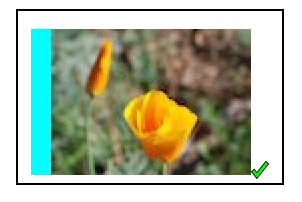
out = SimpleImage.blank(image.width + 10, image.height)
# Create the 10-pixel aqua stripe
for y in range(image.height):
for x in range(10):
pixel_out = out.get_pixel(x, y)
pixel_out.red = 0
Drawing to think about coordinates...

How to copy the data from the original to the right side of the output? Need to think about the x,y values, which are not the same in the two images.

For x,y in original, what is the corresponding x,y in out?
Make a little chart (here "x" means in the original image)
pt x x_out A 0 10 B 99 109 What's the pattern? x_out = x + 10
Now we can write the key get_pixel() line below, to figure pixel_out for each original pixel.
def aqua_stripe(filename):
"""
Create an out image 10 pixels wider than the original.
(1) Set an aqua colored vertical stripe 10 pixels wide
at the left by setting red to 0.
(2) Copy the original image just to the right
of the aqua stripe. Return the computed out image.
"""
image = SimpleImage(filename)
# Create out image, 10 pixels wider than original
out = SimpleImage.blank(image.width + 10, image.height)
# Create the 10-pixel aqua stripe
for y in range(image.height):
for x in range(10):
pixel_out = out.get_pixel(x, y)
pixel_out.red = 0
# Copy the original over - make drawing to guide code here
for y in range(image.height):
for x in range(image.width):
pixel = image.get_pixel(x, y)
pixel_out = out.get_pixel(x + 10, y) # key line
pixel_out.red = pixel.red
pixel_out.green = pixel.green
pixel_out.blue = pixel.blue
return out
Experiments: try +11 instead of +10 - get bad-coord exception, Try +9, and image shifted slightly to left, can try the diff-stripes slider. (Can also try errors in mirror2 below.)
It's hard to write the get_pixel() line with its coordinates just right doing it in your head. We make a drawing and take our time to get the details exactly right.
Notice that our drawing was not general - just picking width = 100 as a concrete example. A single concrete example was good enough to get our thoughts organized, and then the formula worked out actually was general.
A common form of error in these complex indexing algorithms is being "off by one", like accessing the pixel at x = 100 when x = 99 is correct.
> Mirror1
def mirror1(filename):
image = SimpleImage(filename)
# Create out image with width * 2 of first image
out = SimpleImage.blank(image.width * 2, image.height)
for y in range(image.height):
for x in range(image.width):
pixel = image.get_pixel(x, y)
# left copy
pixel_left = out.get_pixel(x, y)
pixel_left.red = pixel.red
pixel_left.green = pixel.green
pixel_left.blue = pixel.blue
# right copy
# nothing!
return out
> Mirror2
This a Nick-favorite example, bringing it all together. This algorithm pushes you to work out details carefully with a drawing as the algorithm is complicated, and the output is also neat.
How do you solve something that looks impossible? Slow down, make a drawing, don't do it in your head.
Mirror2: Like mirror1, but also copy the original image to the right half of "out", but as a horizontally flipped mirror image. So the left half is a regular copy, and the right half is a mirror image. (Starter code does the left half).
I think a reasonable reaction to reading that problem statement is: uh, what? How the heck is that going to work? But proceeding carefully we can get the details right. Do with a drawing, not in your head.
Make a drawing of the image coordinates with concrete numbers, work out what the x,y coordinates are for input and output pixels. We'll go though the whole sequence right here.
Here are 4 points in the original: A: (0, 0) B: (1, 0) C: (2, 0) D: (99, 0) Sketch out where these points should land in the output. What is the x value for pixel_right for each of these?
Try completing drawing with ABCD values. This is a great example of slowing down, working out the details. We start knowing what we want the output to look like, proceed down to the coordinate details.
Sequence: put A, B, C, D on output. What are the numbers for each? Make a chart of the input/output numbers, showing out_x for each input x. What is the general formula for out_x from the pattern?
Here is the drawing with the numbers filled in
def mirror2(filename):
image = SimpleImage(filename)
out = SimpleImage.blank(image.width * 2, image.height)
for y in range(image.height):
for x in range(image.width):
pixel = image.get_pixel(x, y)
# left copy
pixel_left = out.get_pixel(x, y)
pixel_left.red = pixel.red
pixel_left.green = pixel.green
pixel_left.blue = pixel.blue
# right copy
# this is the key spot
# have: pixel at x,y in image
# want: pixel_right at ??? to write to
pixel_right = out.get_pixel(out.width - 1 - x, y)
pixel_right.red = pixel.red
pixel_right.green = pixel.green
pixel_right.blue = pixel.blue
return out
Remove the "- 1" from formula above, so out_x value is one too big. A very common form of Off By One error. What happens when we run it?
Off By One error - OBO - a very common error in computer code. Surely you will write some of these in CS106A. It has its own acronym and wikipedia page.
> Side N
side_n: The "n" parameter is an int value, zero or more. The code in the function should use whatever value is in n. (Values of n appear in the Cases menu.) Create an out image with a copy of the original image with n-pixel-wide blank areas added on its left and right sides. Return the out image.
We'll start down the path with parameters a little here. A "parameter" is listed within the parenthesis.
def side_n(filename, n):
Each parameter represents a value that comes in to the function when it runs. The function just uses each parameter. We'll worry about where the parameter value comes from later. For today: treat the parameter like a variable that has a value in it and the code simply use each parameter, knowing its value is already set.
For example, we have the "n" parameter to side_n(), specifying how wide the blank space is on each side. What is the line to make the new blank image? How wide should it be. The width of the out image is the width of the original, plus two n-wide areas. So the whole width is image.width + 2 * n
out = SimpleImage.blank(image.width + 2 * n, image.height)
Notice how the n is just in the code. This works, because each parameter is set up with the proper value in it before the function runs.
def side_n(filename, n):
image = SimpleImage(filename)
# Create out image, 2 * n pixels wider than original
out = SimpleImage.blank(image.width + 2 * n, image.height)
# Copy the original over - shifting rightward by n
for y in range(image.height):
for x in range(image.width):
pixel = image.get_pixel(x, y)
pixel_out = out.get_pixel(x + n, y) # shift by n
pixel_out.red = pixel.red
pixel_out.green = pixel.green
pixel_out.blue = pixel.blue
return out
Here's another variation on the 2-image side by side form, this one with the left image upside down:
> Mirror3
See Python Guide: Keyboard Shortcuts
These work on the experimental server and other places, including the PyCharm tool we'll show you on Fri. Ctrl-k works in GMail .. so satisfying!