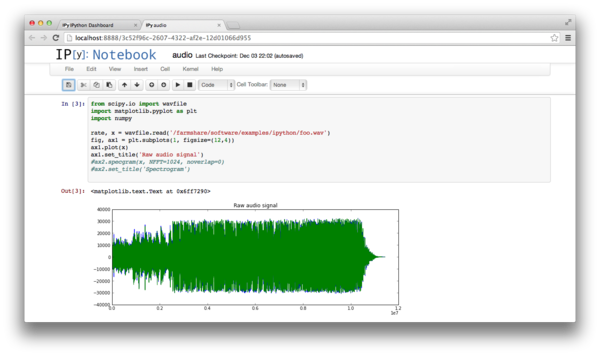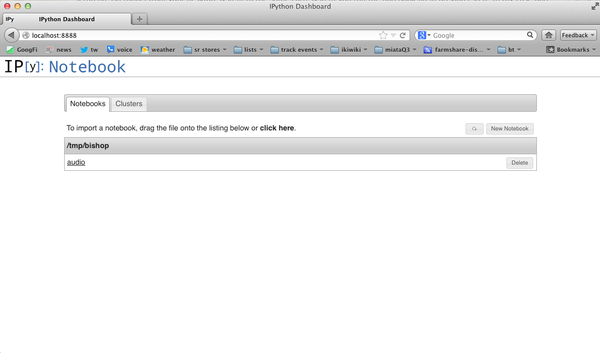Jupyter
From FarmShare
(Difference between revisions)
| Line 40: | Line 40: | ||
You should see [[Image:notebooks1.png|600px]] | You should see [[Image:notebooks1.png|600px]] | ||
| - | Now click on Cluster and startup your cluster [[Image:notebooks2.png]] | + | Now click on Cluster and startup your cluster [[Image:notebooks2.png|600px]] |
| + | |||
| + | Now you can load up a notebook an "play" [[Image:notebooka1.png|600px]] | ||
Revision as of 13:17, 22 October 2012
Ipython
Ipython provides both a command line and browser based (notebook) interfaces. The development is quite fast, so the distribution provided packages tend to lag behind enough it makes sense to setup a python environment which incorporates the latest updates.
building an Ipython notebook environment
Login to a corn and make yourself an Ipython environment in glusterfs
mkdir /mnt/glusterfs/$USER/Ipython cd /mnt/glusterfs/$USER/Ipython virtualenv --system-site-packages devbranch devbranch/bin/pip install https://github.com/ipython/ipython/tarball/master devbranch/bin/pip install tornado devbranch/bin/pip install pyzmq
To run Ipython notebook environment, first start it up:
devbranch/bin/ipython notebook --pylab=inline --no-browser
You should see output similar to following:
[NotebookApp] Using existing profile dir: u'/afs/ir.stanford.edu/users/b/i/bishopj/.config/ipython/profile_default' [NotebookApp] Serving notebooks from local directory: /mnt/glusterfs/bishopj/ipython [NotebookApp] The IPython Notebook is running at: http://127.0.0.1:8888/ [NotebookApp] Use Control-C to stop this server and shut down all kernels.
Setup an ssh tunnel from your desktop system to the same corn system you ran the notebook on in previous step. In my case port 8888 and corn02.
ssh -L 8888:localhost:8888 corn02
Now click on Cluster and startup your cluster 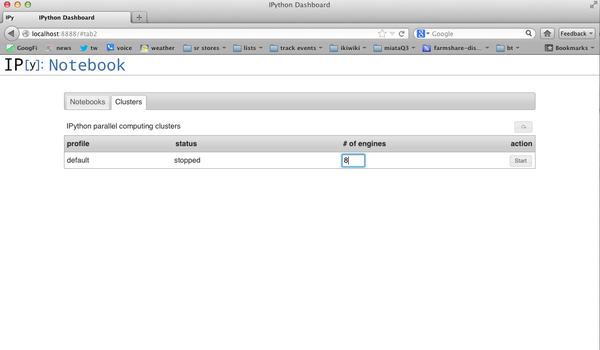
Now you can load up a notebook an "play"