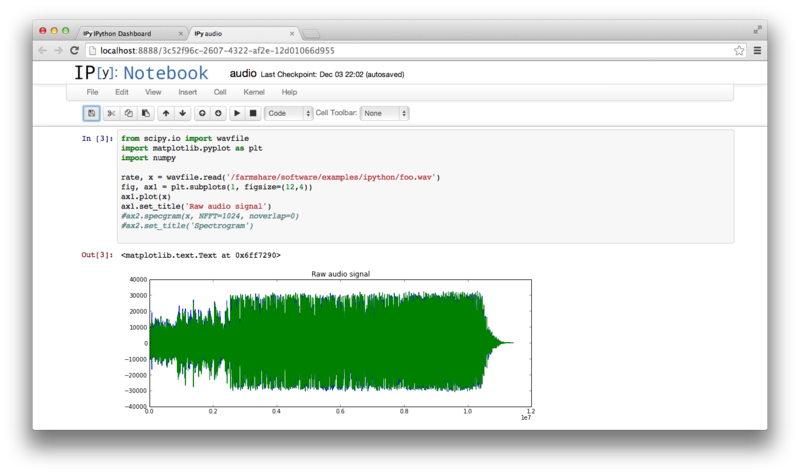Jupyter
From FarmShare
| Line 1: | Line 1: | ||
| + | 2016: this tutorial is outdated and doesn't work since the ipython stuff got renamed to "Jupyter". | ||
| + | |||
== Ipython == | == Ipython == | ||
Revision as of 12:46, 24 February 2016
2016: this tutorial is outdated and doesn't work since the ipython stuff got renamed to "Jupyter".
Ipython
Ipython provides both a command line and browser based (notebook) interfaces. The development is quite fast, so the distribution provided packages tend to lag behind enough it makes sense to setup a python environment which incorporates the latest updates.
building an Ipython notebook environment
Login to a corn and make yourself an Ipython environment in the non-AFS space
mkdir -p /farmshare/user_data/$USER/ipythontest cd /farmshare/user_data/$USER/ipythontest virtualenv --system-site-packages devbranch devbranch/bin/pip install --upgrade ipython devbranch/bin/pip install --upgrade tornado devbranch/bin/pip install jsonschema cp -p /farmshare/software/examples/ipython/audio.ipynb .
To run Ipython notebook environment, first start it up:
devbranch/bin/ipython notebook `%pylab inline` --no-browser
You should see output similar to following:
2013-12-03 21:39:50.435 [NotebookApp] Created profile dir: u'/afs/ir.stanford.edu/users/b/i/bishopj/.config/ipython/profile_default' 2013-12-03 21:39:50.465 [NotebookApp] Using MathJax from CDN: http://cdn.mathjax.org/mathjax/latest/MathJax.js 2013-12-03 21:39:50.599 [NotebookApp] Serving notebooks from local directory: /srv/zfs01/user_data/bishopj/ipyhtontest 2013-12-03 21:39:50.599 [NotebookApp] The IPython Notebook is running at: http://127.0.0.1:8888/ 2013-12-03 21:39:50.599 [NotebookApp] Use Control-C to stop this server and shut down all kernels (twice to skip confirmation).
Setup an ssh tunnel from your desktop system to the same corn system you ran the notebook on in previous step. In my case port 8888 and corn02.
ssh -L 8888:localhost:8888 corn02
Now again from your desktop system open a web browser and navigate to 'localhost:8888'
Now click on Cluster and startup your cluster 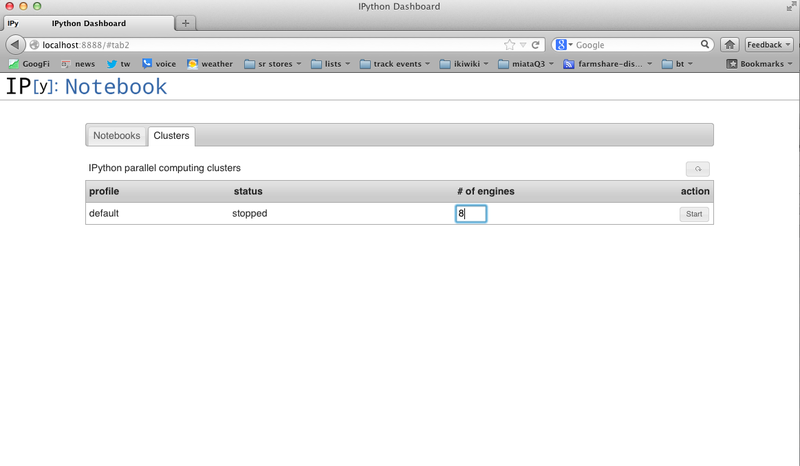
Click back on the Notebook tab and you should see an audio notebook. click on this.
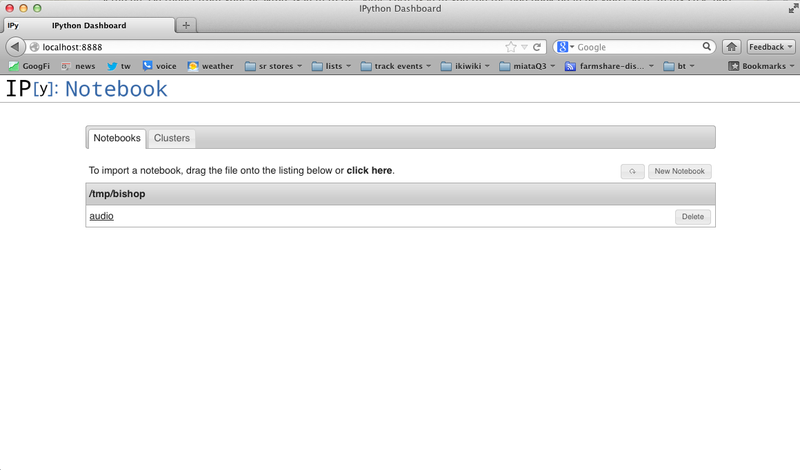
Now you can load up a notebook and "play"