TLTL is the proud home of four home-made tangible user interface tables. These are interesting interfaces because they support physical interaction with programmed environments in a context well-suited to social play. They are also an excellent example of how our digital fabrication technologies can be combined in powerful ways.
Architecture
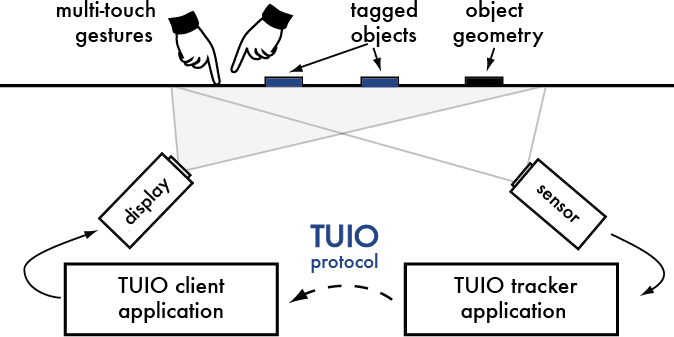
The diagram above (from TUIO.org, where you can read much more) shows the general architecture. A projector connected to your computer (probably running a Processing program) displays an image on the table surface from below. At the same time, a program called ReacTIVision uses a camera (also connected to your computer) to watch for interactions with physical objects on the tabletop.

ReacTIVision watches for specific patterns, called fiducials, and broadcasts a stream of data about their positions and orientations. You can use a Processing library called TUIO Processing to write a program which listens to the stream of information about the fiducials. Your program can react to these and update what it draws to the screen. If you attach fiducials to the bottom of physical objects, your program can then respond to their positions on the table.
During testing, we found that the projected images sometimes interfered with recognizing the fiducials. Therefore, we decided to use an infrared camera (instead of visible light) to detect fiducials. We use arrays of infrared LEDs to illuminate the underside of the table with infrared light.
Step by step
- Install ReacTIVision. While it is running, you should see a window like the one below.
Press
hto see the configuration options.

- Print out the fiducial patterns (PDF) and hold them in view of your webcam. You should see them identified in the reacTIVision window.
- Install the TUIO Processing library. Download and unzip the folder, and then put it in the
librariesfolder inside your processing home directory. - Write a Processing program which listens for TUIO events (To see examples, use the demo app that comes with the TUIO Processing library, or see Chris's hospitals game). You should be able to control it using fiducials held up to your webcam.
- Once your program is working on your computer, connect your computer to the TUI table. You will need to connect to the table's projector
(VGA) and to the camera (USB). Check the TUI table's systems:
- Is the projector on and displaying your screen? You can adjust the mirror position under the table to align the image.
- Is the camera plugged in and sending an image to reacTIVision?
- Are the LED arrays turned on? If not, the camera's image will be very dark.
- Now you need to calibrate reacTIVision so that the camera's coordinates match the display coordinates. You have two options:
- Use the built-in calibration (press
hfor controls;cto enter calibration mode, and arrow keys plusawdxto adjust the calibration grid) - Bertrand Schneider, who graduated from TLTL and now teaches at Harvard, wrote a handy calibration plugin you can add to your program, so you don't have to re-calibrate it every time you restart.
- Use the built-in calibration (press
- If reacTIVision is not detecting fiducials well, try adjusting the gradient gate (
g) and the camera options (o). If all else fails, try larger fiducials.