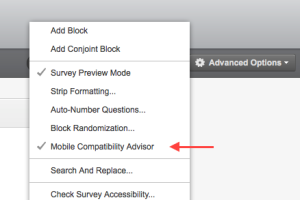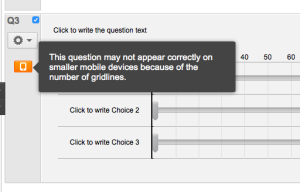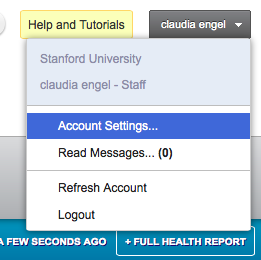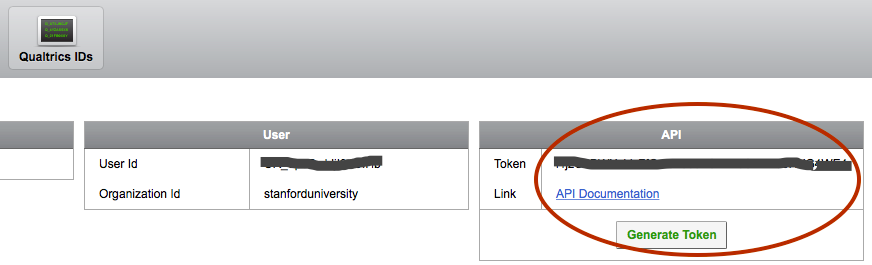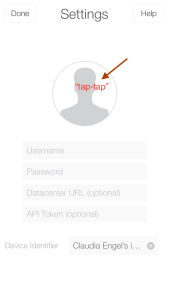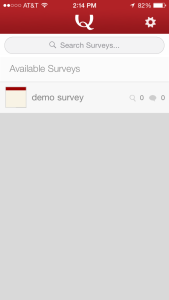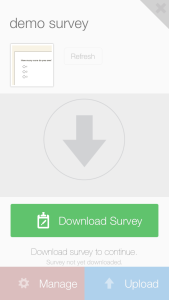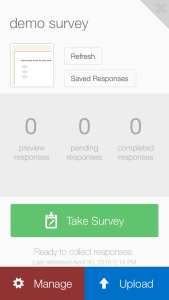The Qualtrics survey tool is an easy-to-use, full-featured, web-based tool for creating and conducting online surveys. It is freely available to anyone at Stanford[1].
Qualtrics Offline Surveys is free and allows you to administer surveys on your mobile device without an internet connection. Responses can be collected in the field offline and then uploaded back to the Qualtrics server later.
In order to set up your IOS device at Stanford follow those steps.
On your laptop:
1. Go to http://stanforduniversity.qualtrics.com/ and design your survey.
2. Make it mobile compatible:
- in the survey go to Advanced Options and check "mobile compatibility advisor"
3. Obtain credentials:
- under your account settings find the Qualtrics IDs tab
- If you haven't already, generate an API token and copy and paste it in an email to yourself.
On your iPhone/iPad:
1. Download the mobile version and start it up.
- double tap the login, which will open up the initially hidden fields
- as username enter your SUNetID followed by a hashtag, followed by the organization name (stanforduniversity), for example:
thisisme@stanford.edu#stanforduniversity - do NOT enter a password
- copy and paste the API token from your email
- log in.
2. Download
Note that when you log out from the App on your mobile device your collected survey results will be DELETED. NEVER logout before having uploaded your results to the server.
[1] Stanford GSE offers their own system.